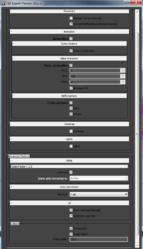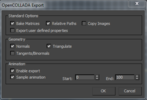Difference between revisions of "DCC Tool Support"
m (direct link to settings images) |
|||
| Line 27: | Line 27: | ||
** The included Autodesk Collada Exporter works for static and skinned meshes using biped, cat-rigs, and bones. Make sure to use the latest FBX Plug-in version (latest testet version using 3DsMax 2011 is plug-in version 2012.2). | ** The included Autodesk Collada Exporter works for static and skinned meshes using biped, cat-rigs, and bones. Make sure to use the latest FBX Plug-in version (latest testet version using 3DsMax 2011 is plug-in version 2012.2). | ||
*** Successfully used exporter settings:<br>[[Image:autodeskcolladaexporter.png|x250px|link=http://www.horde3d.org/wiki/images/c/c9/Autodeskcolladaexporter.png]]<br>(click on image to enlarge). | *** Successfully used exporter settings:<br>[[Image:autodeskcolladaexporter.png|x250px|link=http://www.horde3d.org/wiki/images/c/c9/Autodeskcolladaexporter.png]]<br>(click on image to enlarge). | ||
| + | ** Notes: | ||
| + | *** Autodesk Collada Exporter PlugIn of 3D Studio Max 2011 and 3D Studio Max 2012 does't support grouped objects, you should use the OpenCOLLADA exporter below. | ||
** The [http://code.google.com/p/opencollada/downloads/list OpenCOLLADA exporter] version 1.3.1 was successfully used to export static and skinned meshes which included morphtargets on top of the skinned geometry. Small problems occurring in the morphtarget naming scheme can be solved by editing the .dea file in a texteditor. | ** The [http://code.google.com/p/opencollada/downloads/list OpenCOLLADA exporter] version 1.3.1 was successfully used to export static and skinned meshes which included morphtargets on top of the skinned geometry. Small problems occurring in the morphtarget naming scheme can be solved by editing the .dea file in a texteditor. | ||
*** Successfully used exporter settings:<br>[[Image:Opencollada.png|x100px|link=http://www.horde3d.org/wiki/images/a/ad/Opencollada.png]]<br>(click on image to enlarge). | *** Successfully used exporter settings:<br>[[Image:Opencollada.png|x100px|link=http://www.horde3d.org/wiki/images/a/ad/Opencollada.png]]<br>(click on image to enlarge). | ||
Revision as of 14:42, 30 November 2011
TexturesHorde3D can load textures from standard image formats (TGA, JPEG, PNG, BMP, PSD, HDR), so virtually any image editing software can be used to create textures. Note however, that some more exotic features of these formats like progressive JPEGs are not supported. Besides the mentioned formats, Horde3D can directly load DDS (Direct Draw Surface) textures. DDS files can store less common texture types like cube maps or volume textures. They can also store data in a DXT compressed format which is understood directly by the graphics hardware. Since no decompression is required, loading DDS files is usually much more efficient than loading compressed JPEG or PNG images. The following tools are especially useful for creating DDS files: Models and AnimationsHorde3D uses Collada as source format for 3d assets, so it supports a wide range of modeling applications. However, since Collada is a complex format which provides several ways to store the same data, the Collada output that a DCC tool produces may have some slight incompatibility with Horde's ColladaConv. Luckily, these problems are usually easy to fix and in fact the range of supported applications has already increased a lot over time. If you have a Collada file that is not working with Horde, feel free to give a shout in the forums. Collada Compatibility
The list above is not complete. The Collada output of many more DCC applications is supported, however someone actually working with them should please add reliable information about the level of support. Special Exporters and ConvertersIn general, using Collada should be preferred over having custom exporters. The reason for this is that ColladaConv does a fair amount of data conditioning and optimization which would have to be implemented for each exporter individually. However, some modeling tools don't have proper Collada export, so custom tools are required for them. Blender ExporterBlender has basic support for exporting Collada but skinning and animations are not working properly. For that reason, a direct Exporter for Horde3D is available. AC3D Converterjimbo has written a converter to bring AC3D .ac files to the Horde3D format. The converter with full source code can be downloaded from here. |