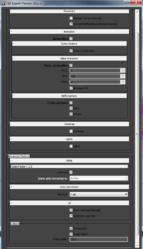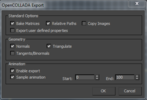DCC Tool Support
TexturesHorde3D can load textures from standard image formats (TGA, JPEG, PNG, BMP, PSD, HDR), so virtually any image editing software can be used to create textures. Note however, that some more exotic features of these formats like progressive JPEGs are not supported. Besides the mentioned formats, Horde3D can directly load DDS (Direct Draw Surface) textures. DDS files can store less common texture types like cube maps or volume textures. They can also store data in a DXT compressed format which is understood directly by the graphics hardware. Since no decompression is required, loading DDS files is usually much more efficient than loading compressed JPEG or PNG images. The following tools are especially useful for creating DDS files: Models and AnimationsHorde3D uses Collada as source format for 3d assets, so it supports a wide range of modeling applications. However, since Collada is a complex format which provides several ways to store the same data, the Collada output that a DCC tool produces may have some slight incompatibility with Horde's ColladaConv. Luckily, these problems are usually easy to fix and in fact the range of supported applications has already increased a lot over time. If you have a Collada file that is not working with Horde, feel free to give a shout in the forums. Collada Compatibility
The list above is not complete. The Collada output of many more DCC applications is supported, however someone actually working with them should please add reliable information about the level of support. Special Exporters and ConvertersIn general, using Collada should be preferred over having custom exporters. The reason for this is that ColladaConv does a fair amount of data conditioning and optimization which would have to be implemented for each exporter individually. However, some modeling tools don't have proper Collada export, so custom tools are required for them. Blender ExporterBlender has basic support for exporting Collada but skinning and animations are not working properly. For that reason, a direct Exporter for Horde3D is available. AC3D Converterjimbo has written a converter to bring AC3D .ac files to the Horde3D format. The converter with full source code can be downloaded from here. |