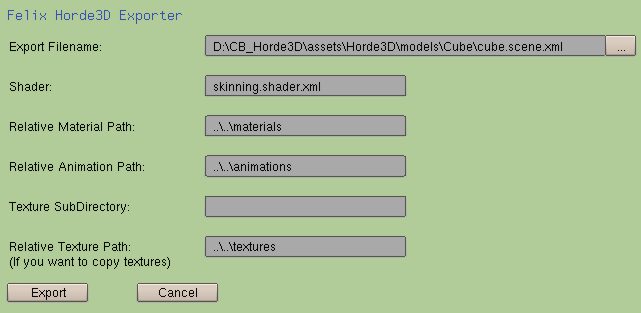Direct Export from Blender
Unfortunately, Blender's built-in Collada exporter is not fully compatible with Horde's ColladaConverter tool.
A new exporter is under development in the Community SVN Branch, and can be found at the links below. Currently the exporter does export animations, but only in special configurations.
The new exporter is based on a python script for blender. To use it just save the Horde3DExport.py file to your Blender's .blender\scripts directory. After that you may have to restart your Blender application.
After restarting Blender there is a new Option Horde3D in the Export menu.
If you select this new option, a dialogue window will be opened for choosing the destination of the converted content.
- The Export Filename defines the directory and filename used for the model and the geometry file.
- The Shader defines the shader used within the material files used by the exported model.
- The Relative material path will be used for the Horde3D material files. Note that an additional subdirectory for the exported model will be created. It will be named using the base name of the export filename.
- The Relative animation path will be used for any exported animation files
- A Texture subdirectory can be specified when you want to move all textures used by this model to its own directory within the relative texture path. Otherwise the textures will be copied directly to the texture path (may be useful if you use the same textures in several models
- All textures used by your model will be copied to the Relative texture path.
If you have experience with Blender and Python and want to help improving the exporter, feel free to post your comments in the forum's thread.